Tutorial Cara Membuat / Burning DVD Instalasi Windows 10
DP BBM 23 - Tutorial Cara Membuat / Burning DVD Instalasi Windows 10 - selamat berjumpa kembali sahabat blog DP BBM 23 semuanya dimanapun berada yang gk ada bosan - bosannya mampir kesini .. dan selamat membaca kembali setelah beberapa waktu sebelumnya membahas dan berbagi mengenai Download ISO Windows 10 1607 build 14393.0 Dengan Menggunakan Direct Link di kesempatan inipun masih membahas hal serupa dan untuk lebih jelasnya simak ulasan singkatnya dibawah ini !!!
Dewasa ini, sudah banyak pengguna PC yang menggunakan USB Flashdisk atau Flashdrive sebagai media bootable untuk menginstall sistem operasi Windows .. Menginstall Windows melalui USB diklaim lebih cepat ketimbang menggunakan cara tradisional melalui DVD ROM .. Namun sayangnya, tidak semua orang memiliki slot USB yang kosong .. Ada saatnya sobat perlu untuk membuat bootable DVD installasi Windows 10 ketika hal itu terjadi .. Selain itu juga masih ada banyak pengguna Windows dimana main board PC mereka tidak mendukung boot dari USB .. Ada pula yang memang malas menunggu proses penyalinan .. iso ke flashdisk tiap kali install ulang ..
Nah, pada tutorial kali ini akan membagikan cara untuk burning file iso Windows 10 kedalam DVD yang selanjutnya dapat sobat gunakan untuk menginstall ulang komputer setiap kali PC sobat rusak ..
Burn Windows 10 ke DVD Menggunakan Windows Explorer
sobat dapat menggunakan teknik dibawah ini jika sobat sudah menggunakan sistem operasi minimal Windows 7 ( cth: Windows 8/8.1 & Windows 10 ) .. Pada cara dibawah ini, saya akan menggunakan aplikasi burning bawaan Windows Explorer untuk membuat bootable DVD Windows 10 ..
Burning DVD Windows 10 Menggunakan ImgBurn
Jika cara diatas tidak bekerja untuk sobat .. sobat dapat menggunakan aplikasi pihak ketiga untuk membakar DVD instalasi Windows 10 .. Sebenarnya ada banyak sekali aplikasi iso burner yang berdar di Internet, namun pada tutorial ini, saya akan menggunakan sebuah aplikasi bernama ImgBurn ..
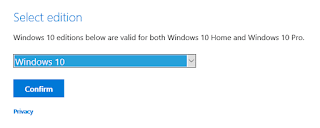 Download ISO Windows 10 1607 build 14393.0 Dengan Menggunakan Direct Link
Download ISO Windows 10 1607 build 14393.0 Dengan Menggunakan Direct Link
DP BBM 23 - Download ISO Windows 10 1607 build 14393.0 Dengan Menggunakan Direct Link - selamat dini hari dan selamat berjumpa kembali sahabat blog DP BBM 23 semuanya .. setelah beberapa waktu tadi membahas dan berbagi mengenai Download ISO Windows / Office Gratis ( Windows and Office ISO Downloader ) pada k...View More
Dewasa ini, sudah banyak pengguna PC yang menggunakan USB Flashdisk atau Flashdrive sebagai media bootable untuk menginstall sistem operasi Windows .. Menginstall Windows melalui USB diklaim lebih cepat ketimbang menggunakan cara tradisional melalui DVD ROM .. Namun sayangnya, tidak semua orang memiliki slot USB yang kosong .. Ada saatnya sobat perlu untuk membuat bootable DVD installasi Windows 10 ketika hal itu terjadi .. Selain itu juga masih ada banyak pengguna Windows dimana main board PC mereka tidak mendukung boot dari USB .. Ada pula yang memang malas menunggu proses penyalinan .. iso ke flashdisk tiap kali install ulang ..
Nah, pada tutorial kali ini akan membagikan cara untuk burning file iso Windows 10 kedalam DVD yang selanjutnya dapat sobat gunakan untuk menginstall ulang komputer setiap kali PC sobat rusak ..
Burn Windows 10 ke DVD Menggunakan Windows Explorer
sobat dapat menggunakan teknik dibawah ini jika sobat sudah menggunakan sistem operasi minimal Windows 7 ( cth: Windows 8/8.1 & Windows 10 ) .. Pada cara dibawah ini, saya akan menggunakan aplikasi burning bawaan Windows Explorer untuk membuat bootable DVD Windows 10 ..
- Langkah 1 : Masukan DVD kosong ke DVD RW komputer sobat ..
- Langkah 2 : Buka Windows Explorer dan cari dimana ISO Windows 10 disimpan ..
- Langkah 3 : Klik kanan pada ISO Windows 10 tersebut, lalu klik Burn disk image ..
- Langkah 4 : Setelah jendela Burn Disk Image / Windows Disc Image Burner terbuka, pilih pada drive apa DVD RW sobat berada ( disini saya mencontohkan E:\ ) ..
- Langkah 5: Klik tombol Burn untuk memulai proses penyalinan ISO kedalam DVD ..
Burning DVD Windows 10 Menggunakan ImgBurn
Jika cara diatas tidak bekerja untuk sobat .. sobat dapat menggunakan aplikasi pihak ketiga untuk membakar DVD instalasi Windows 10 .. Sebenarnya ada banyak sekali aplikasi iso burner yang berdar di Internet, namun pada tutorial ini, saya akan menggunakan sebuah aplikasi bernama ImgBurn ..
- Langkah 1 : Download ImgBurn melalui link ini dan install pada PC sobat .. ImgBurn kompatibel dengan Windows 7, Windows 8/8.1, dan Windows 10 .. Perhatian : Ketika proses instalasi, ImgBurn akan mencoba menginstall plugin Razer Web pada browser sobat .. Pilih Custom installation lalu buang tanda cek pada Install Razor Web ..
- Langkah 2 : Buka aplikasi ImgBurn yang sebelumnya sudah sobat install .. Dan Klik Write image file to disc ..
- Langkah 3 : Selanjutnya klik tombol browse yang ada pada bagian bawah Source untuk memilih file ISO Windows 10 ..
- Langkah 4 : Klik tombol Write untuk memulai proses burning DVD Windows 10 ..
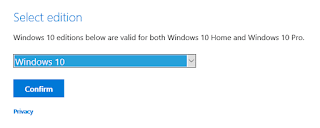 Download ISO Windows 10 1607 build 14393.0 Dengan Menggunakan Direct Link
Download ISO Windows 10 1607 build 14393.0 Dengan Menggunakan Direct LinkDP BBM 23 - Download ISO Windows 10 1607 build 14393.0 Dengan Menggunakan Direct Link - selamat dini hari dan selamat berjumpa kembali sahabat blog DP BBM 23 semuanya .. setelah beberapa waktu tadi membahas dan berbagi mengenai Download ISO Windows / Office Gratis ( Windows and Office ISO Downloader ) pada k...View More






